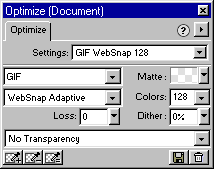

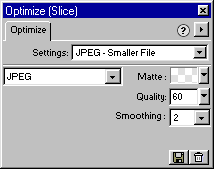
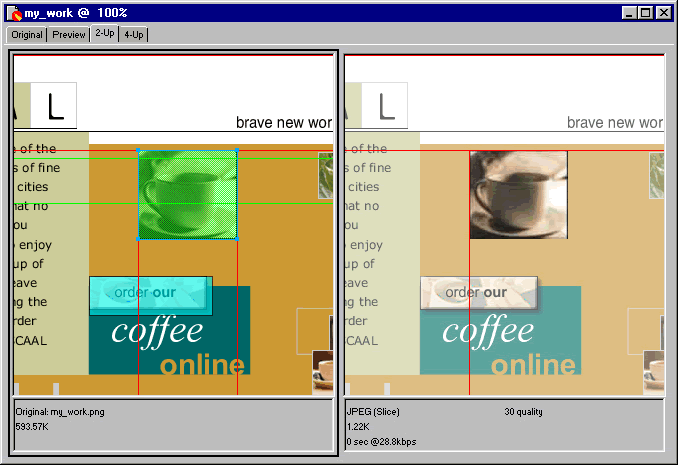
Fireworks lets you optimize different parts of a document individually. Each document has a default optimization setting, but you can optimize individual areas in a document by using slices. For example, most of the document you are working on can be optimized as a GIF file, but the coffee cup image will display better if optimized as a JPEG file.
First, confirm the optimization settings for the document. These settings are used for any part of the image that is not underneath a slice object.
| 1 | Deselect all objects by choosing Edit > Deselect. |
| 2 | Display the Optimize panel. Notice that the title bar of the panel shows the settings for the active selection. In this case, because nothing is selected, it displays the setting for the document.
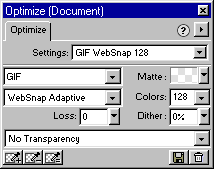
|
| 3 | Make sure that GIF WebSnap 128 is the selection in the Settings pop-up menu at the top of the panel. You can use the options at the bottom of the panel to customize the selected optimization settings. For more information on the optimization settings, see Chapter 11, "Optimizing Graphics." |
| Now you'll create a slice over the coffee cup. | |
| 4 | Use the Pointer tool to select the coffee cup image and choose Insert > Slice. Fireworks creates a slice object that is the same size as the selected object.

|
| 5 | Choose JPEG - Smaller File from the Settings pop-up menu at the top of the Optimize panel.
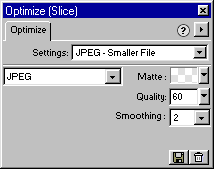
|
| 6 | Click the 2-Up tab at the top of the workspace. If necessary, select the Hand tool and drag in the left pane so that you see the coffee cup.
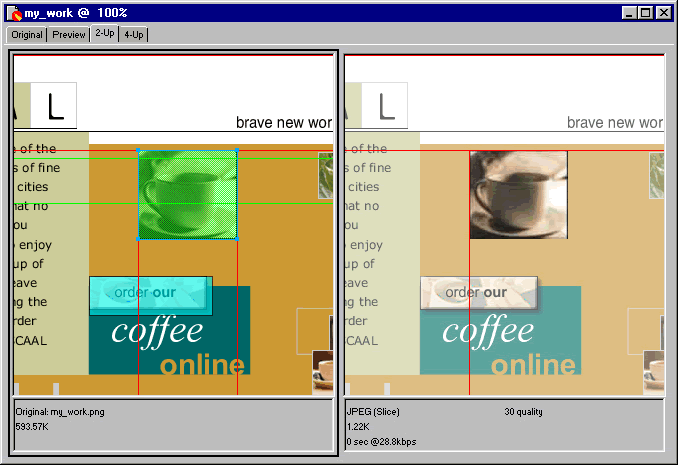
|
| Fireworks displays two versions of the document. In the left pane is the original image and in the right pane is the optimized version. When you make changes to the original image, Fireworks updates the optimized image. If Web objects (hotspots and slices) are displayed, selecting a slice on the left will dim the rest of the image, letting you focus on optimizing the selected slice. | |
| 7 | With the coffee cup slice selected, make changes to the optimization settings in the Optimize panel and notice how these changes can change the image on the right. |
| 8 | Save the file. |